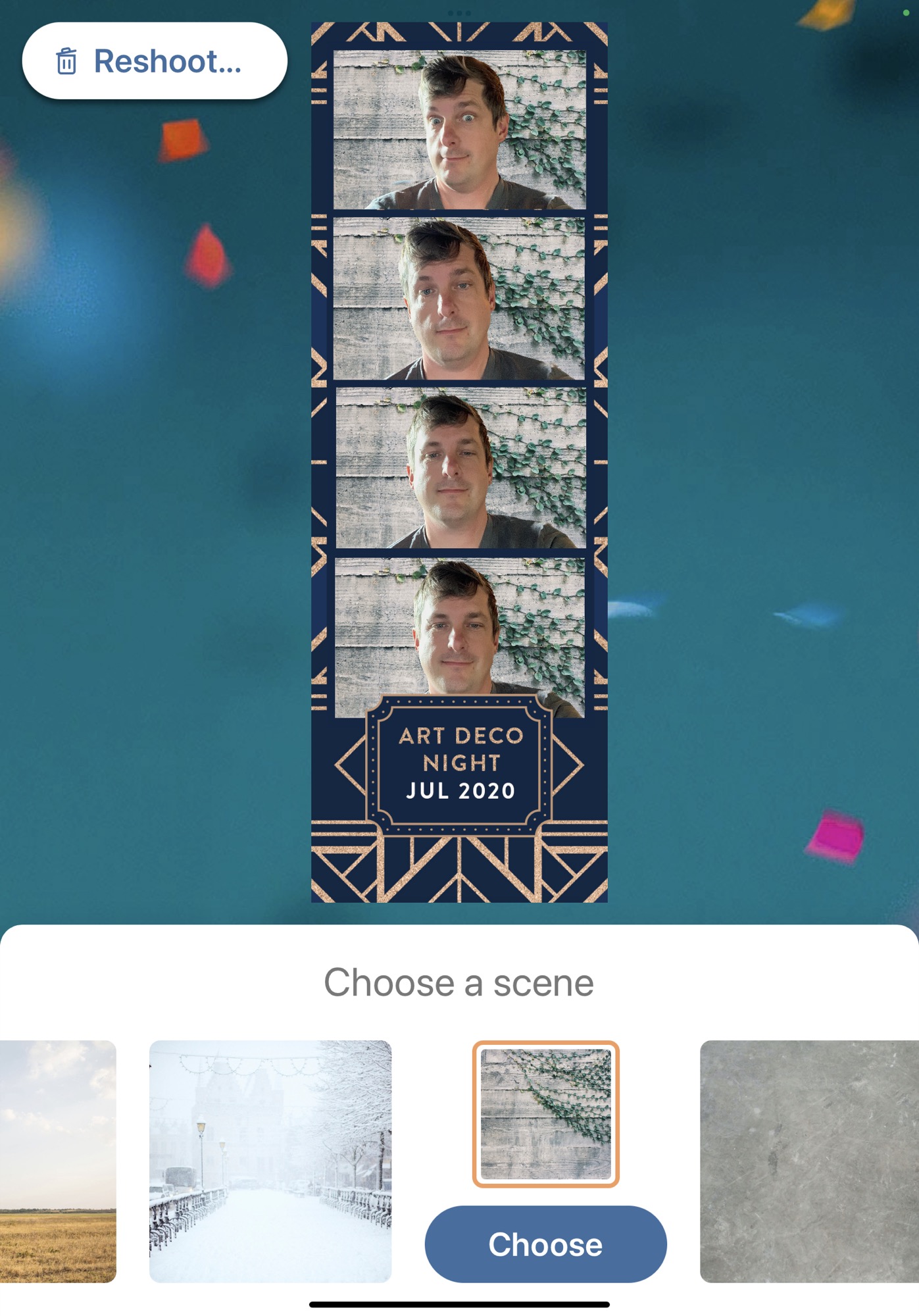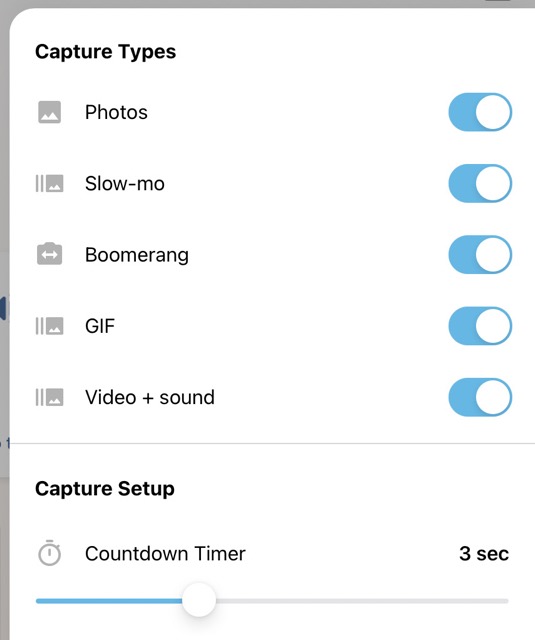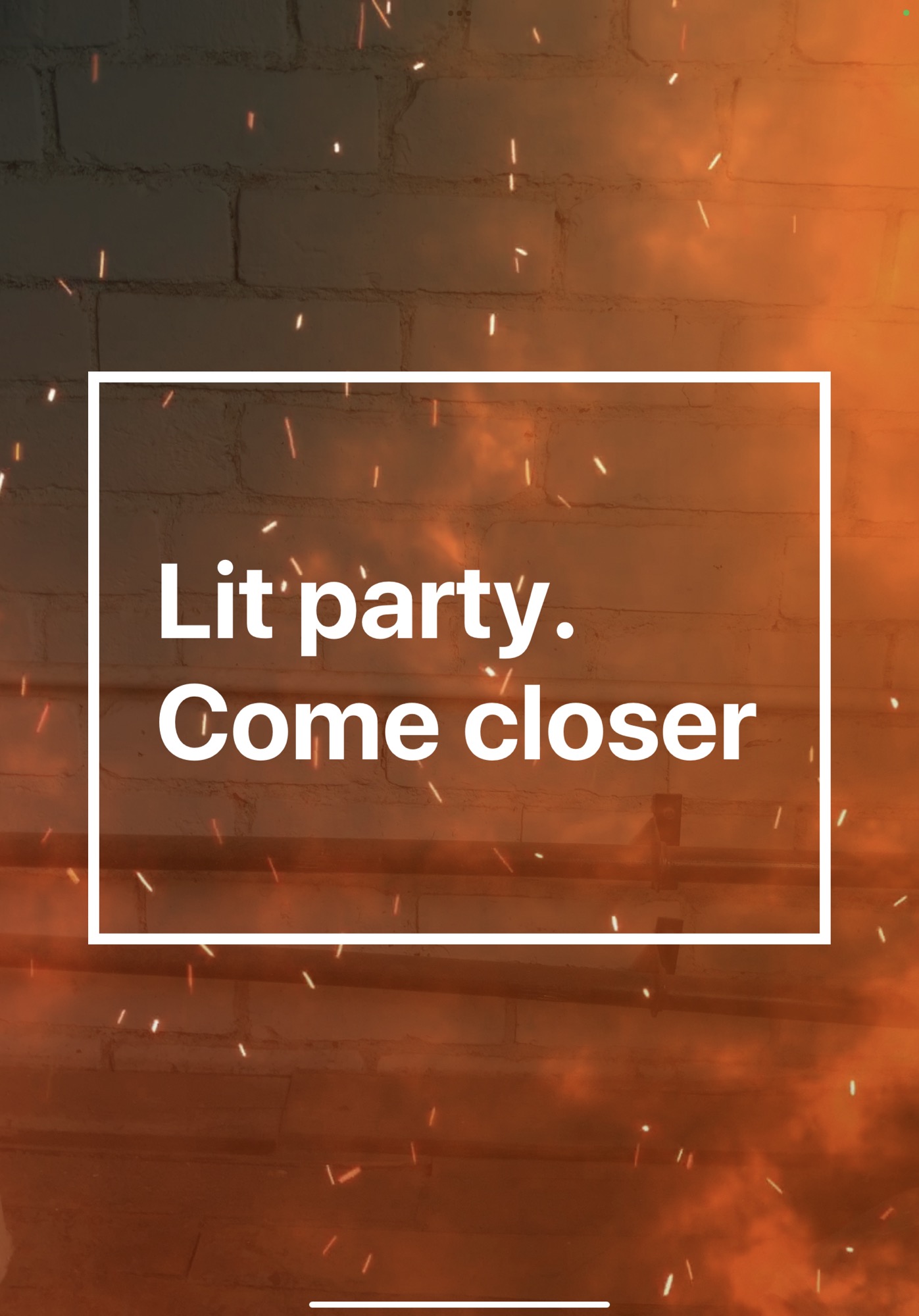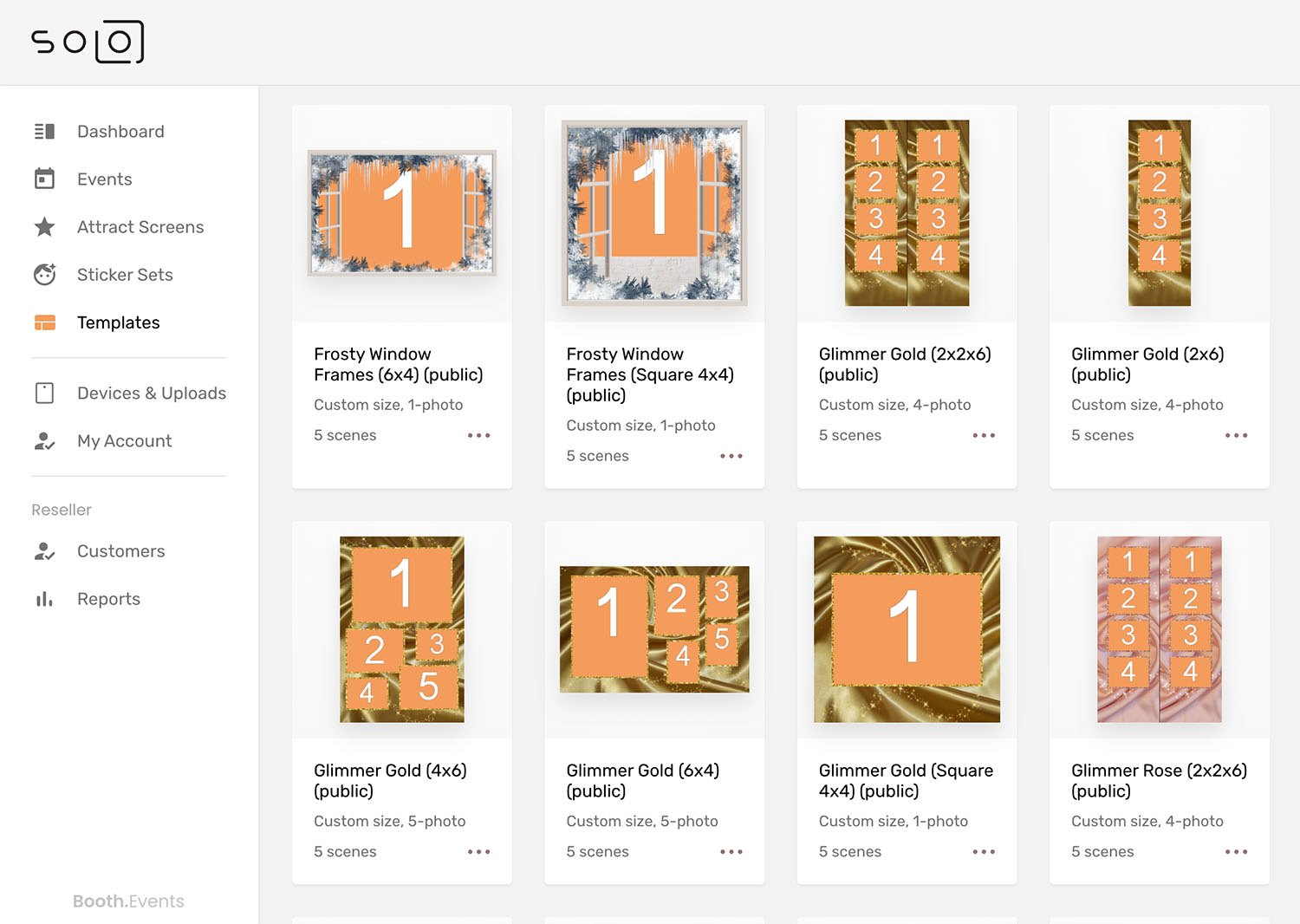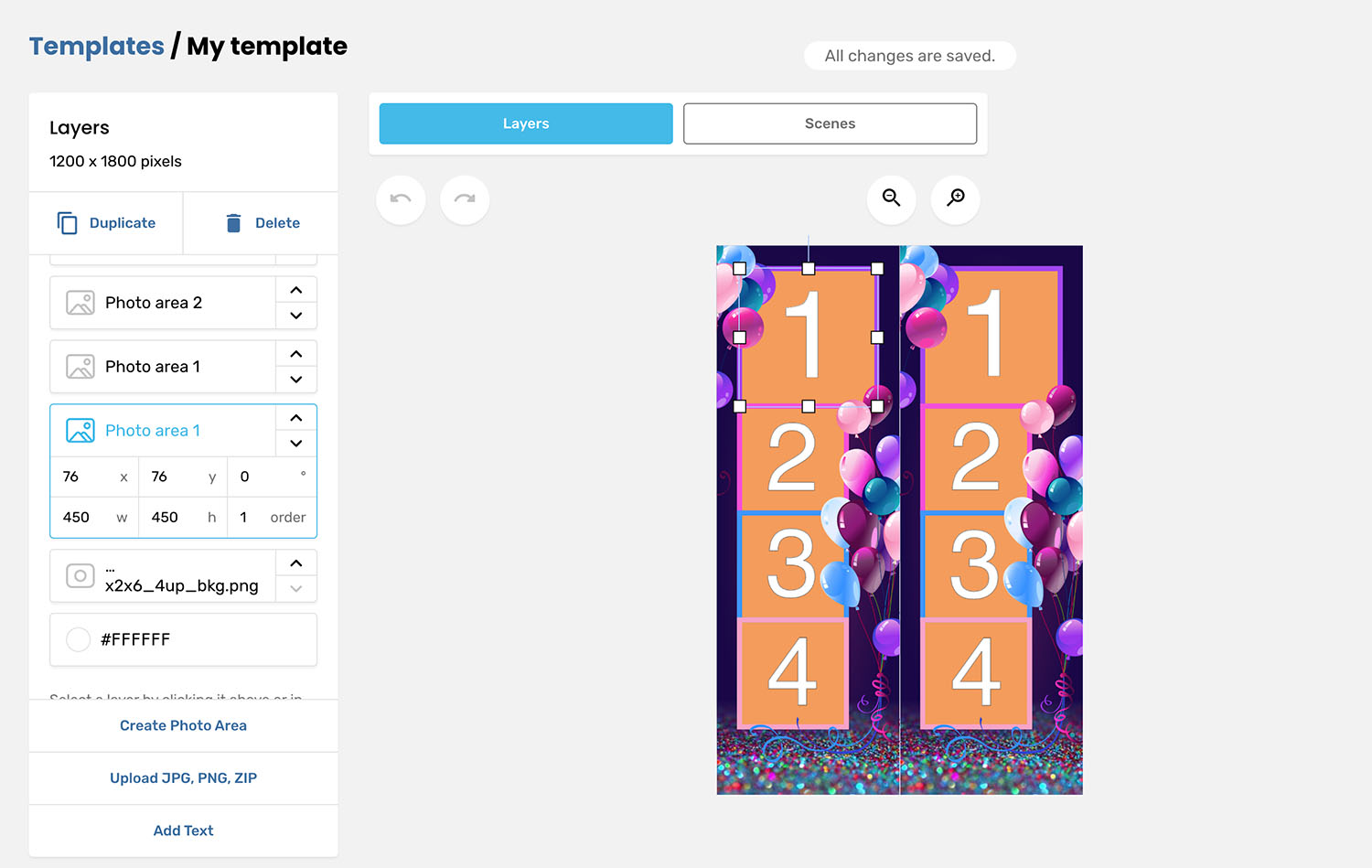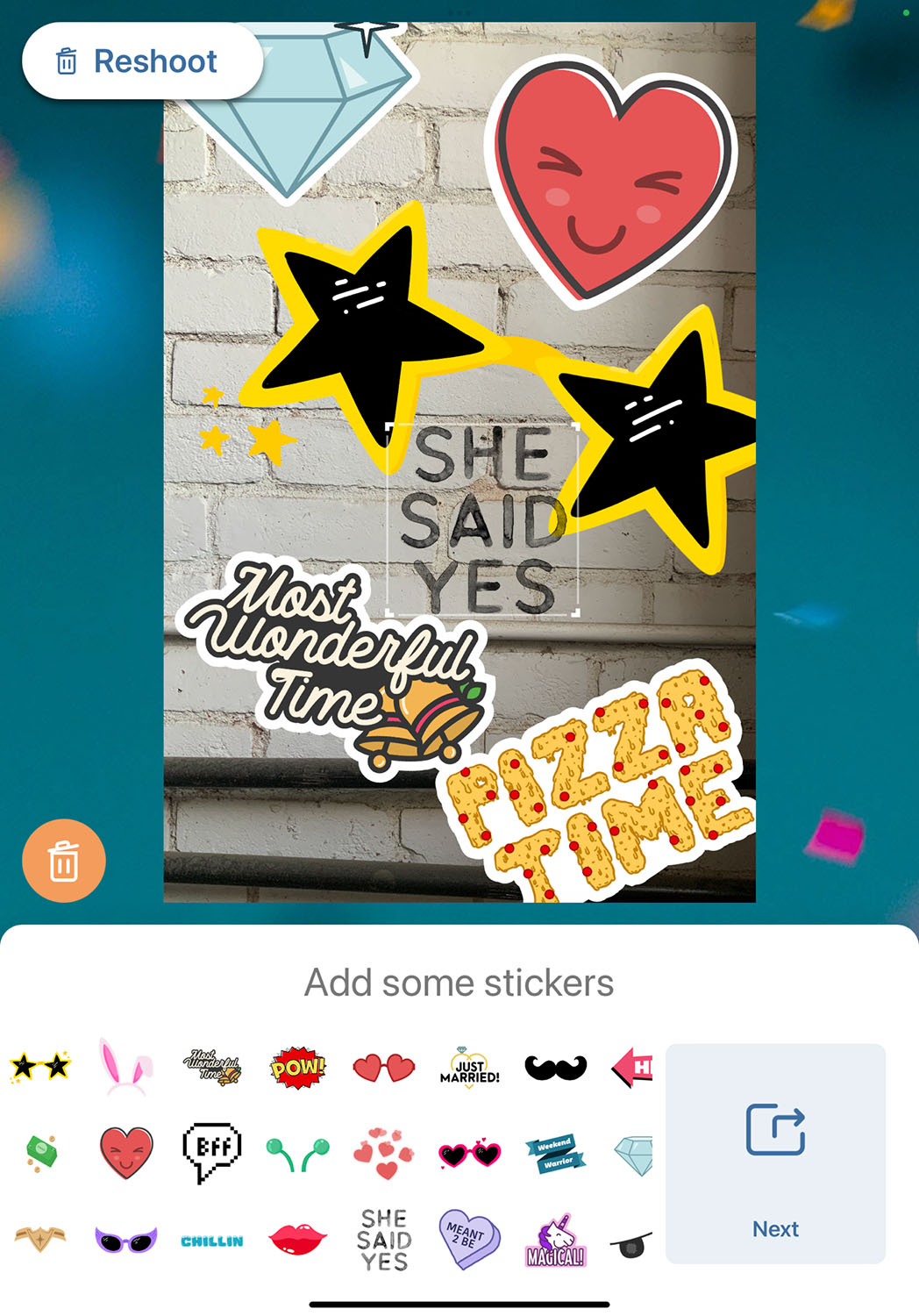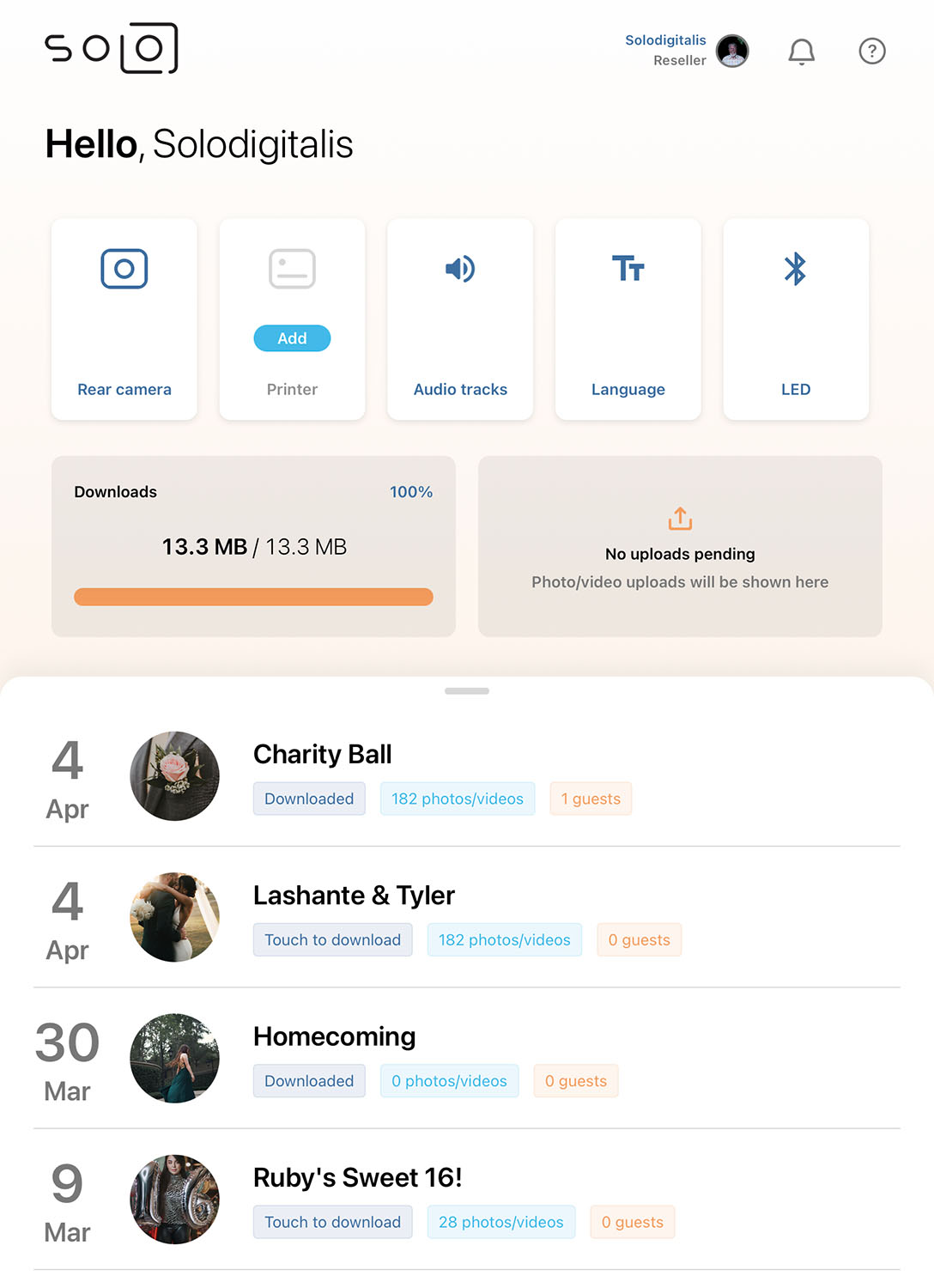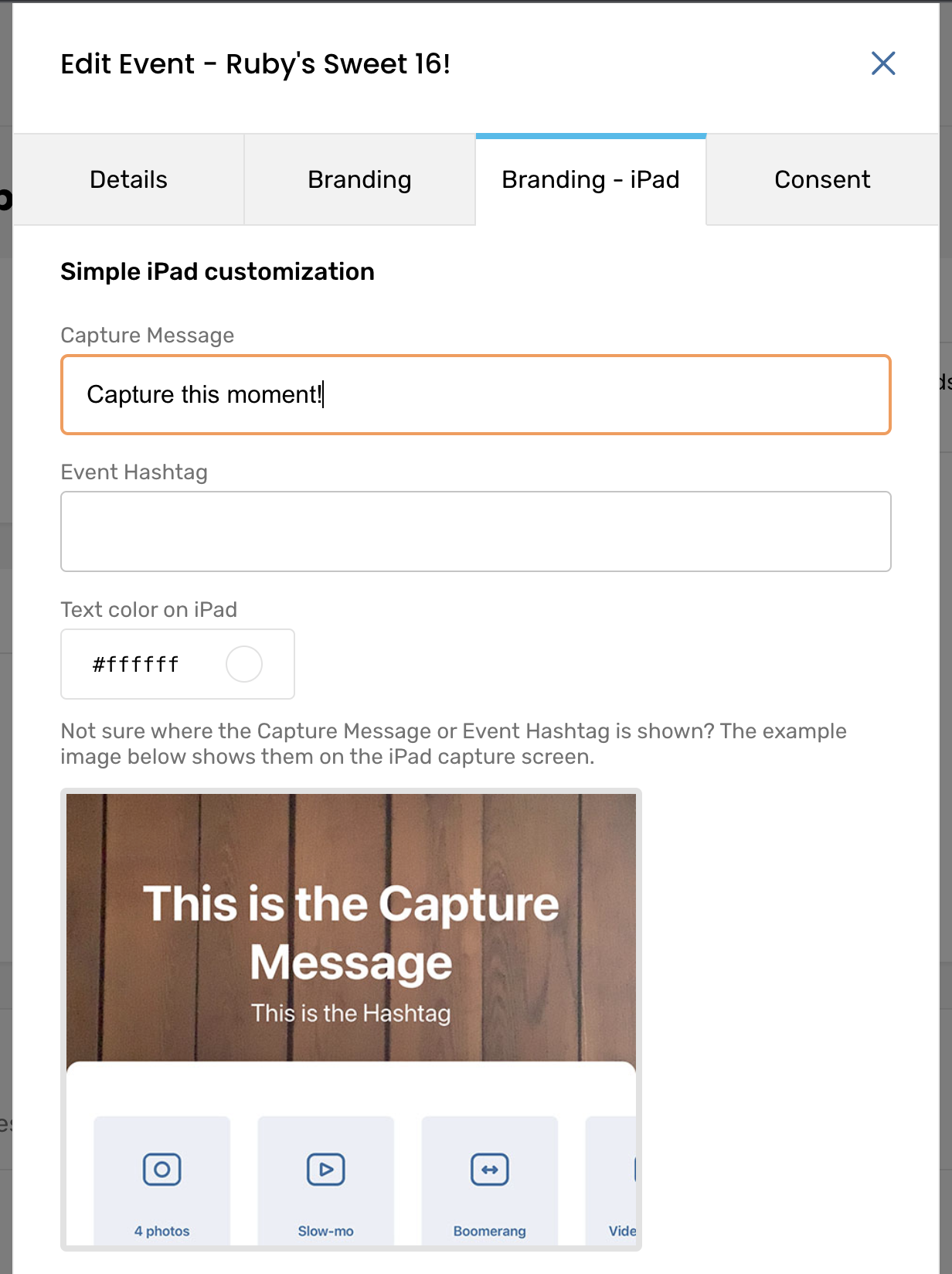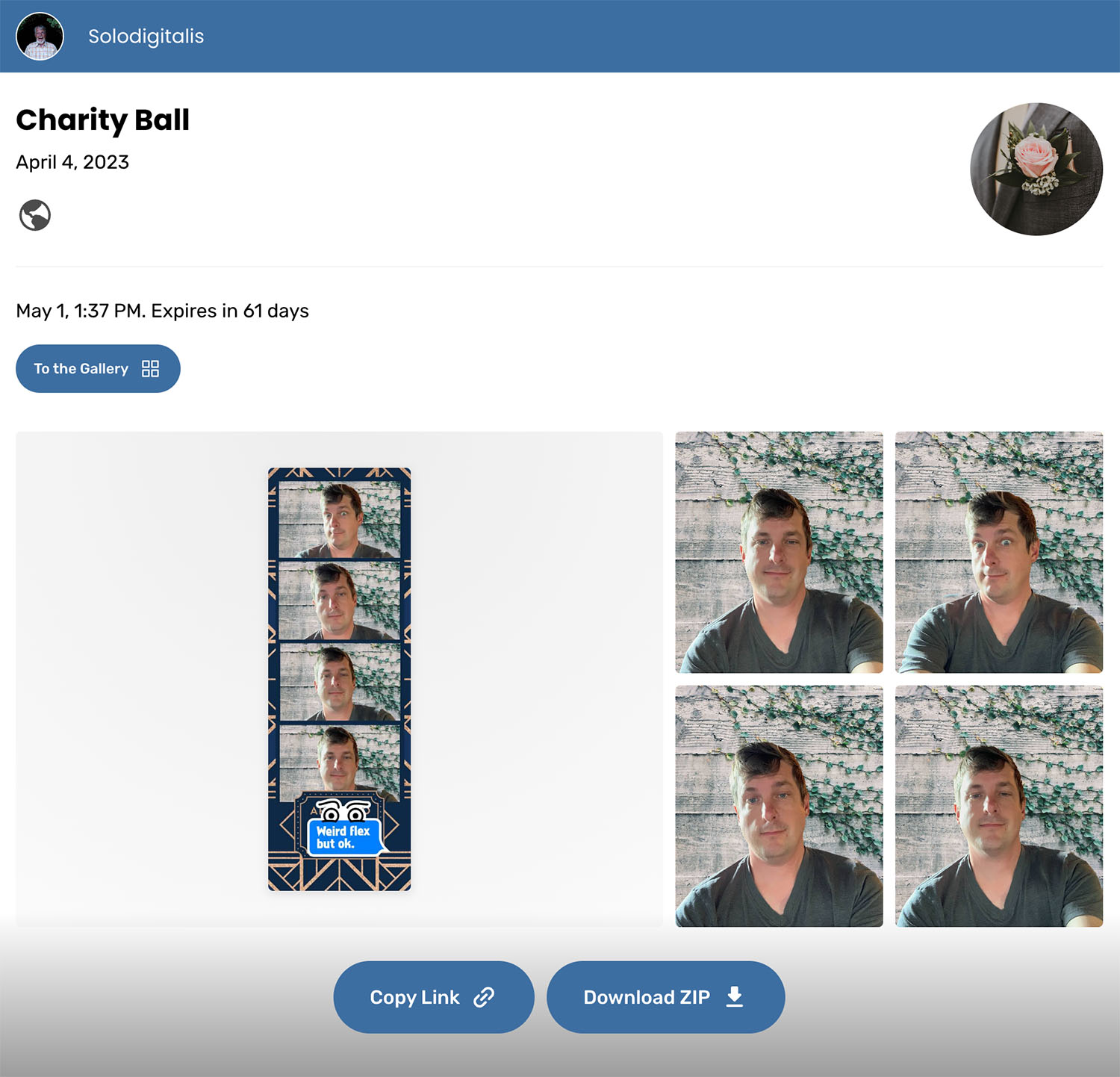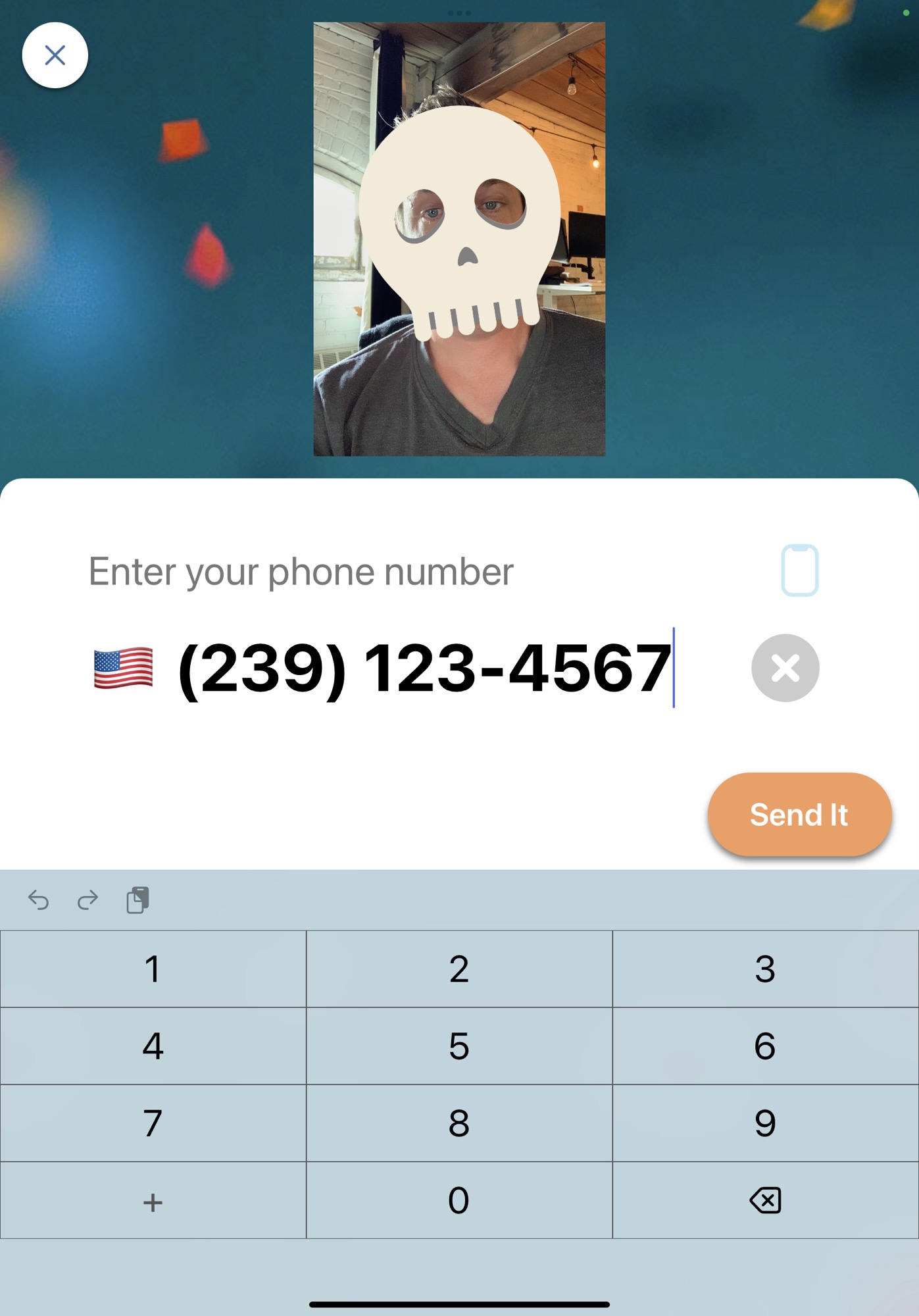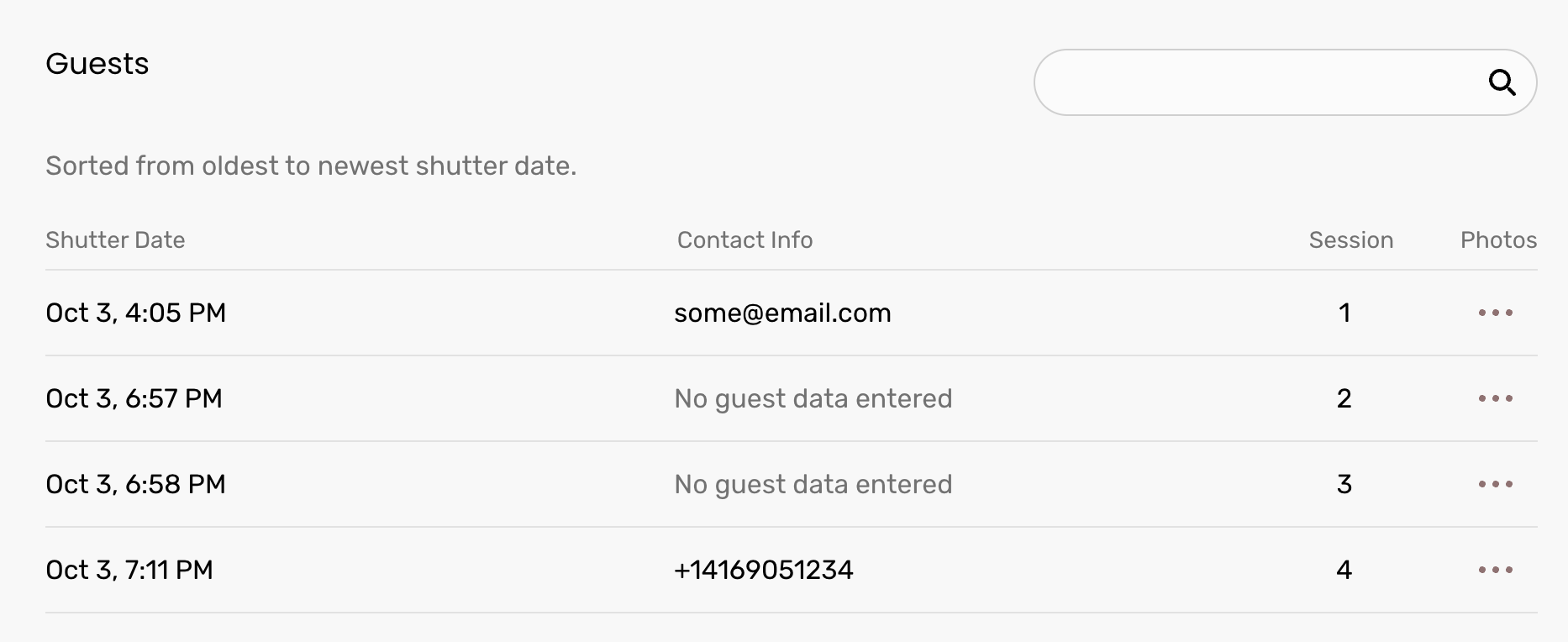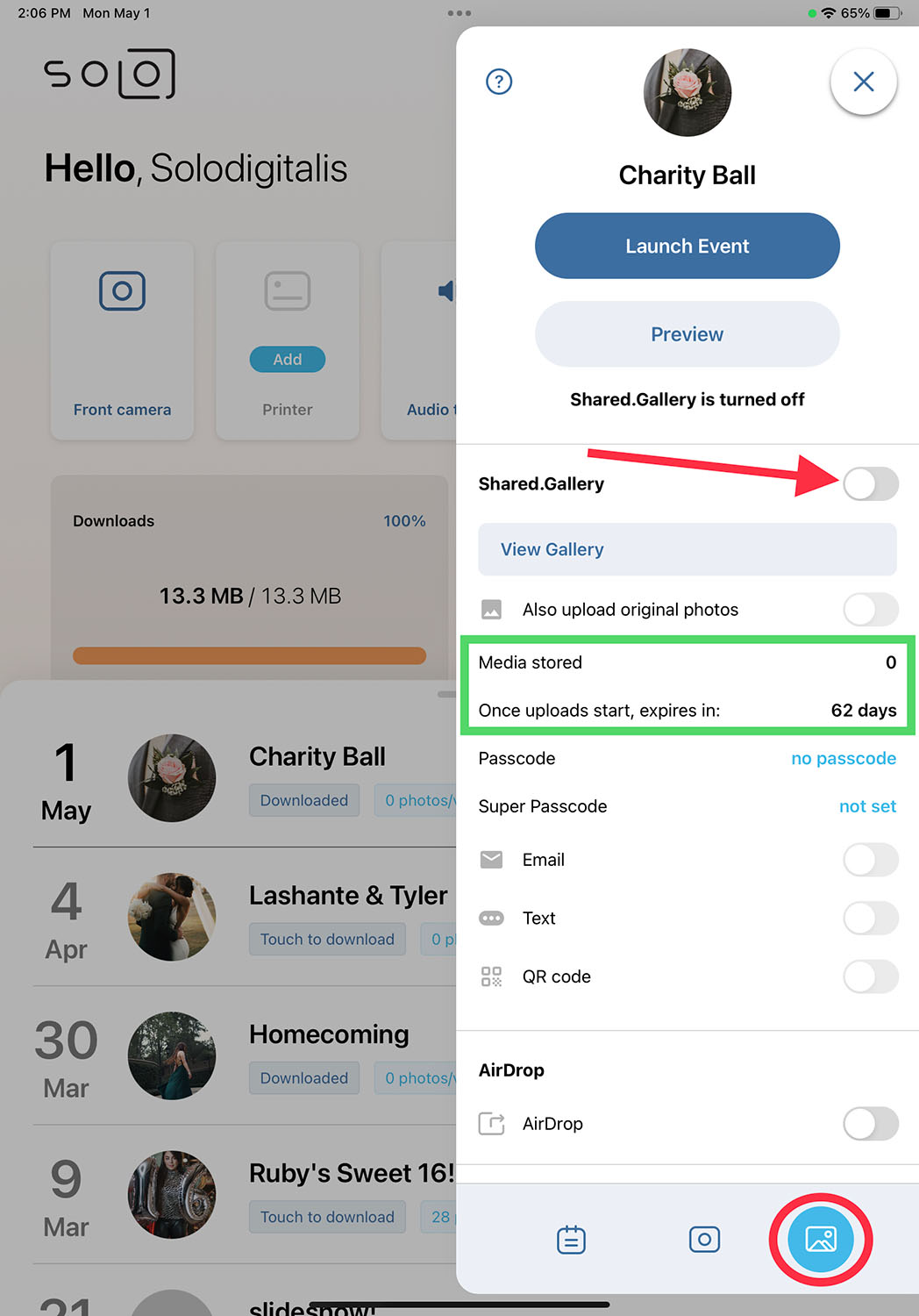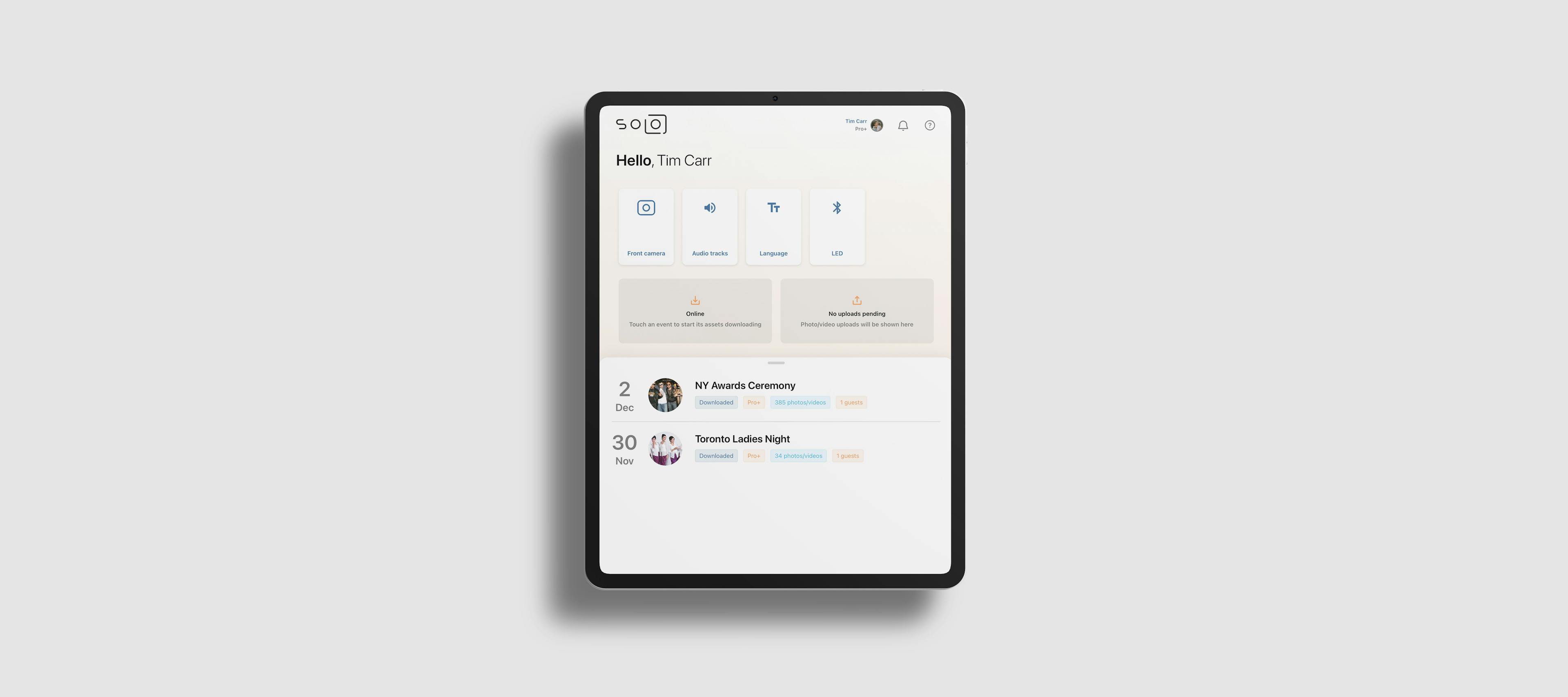How to set up a professional photo booth for free

Tim Carr


Tim Carr
Have you been tasked with the impossible? You need to figure out how to setup and deliver a fully-featured photobooth with all of the bells & whistles, on a grand total budget of zero dollars.
The photo booth app Booth.Events for your iPad offers more pro-level features for free than any other app. Here's a short video overview:
In this article we'll cover what you get for free, what you don't, and how to set up the app in 100% free mode.
Photo booths are an awesome addition to any party at your charity event, your hospital staff party, your school's homecoming, or any other fun event you're putting together. The booth will excite your guests, get them talking, and make memories they'll keep with them to remember the night!
What you get
Booth.Events is a website and an iOS app that runs on iPhone or iPad. You create & manage your events on the website and use the app on the iPad to choose the event's capture settings. Then your guests have a blast using the app to take their photos & make fun videos.
Here's a breakdown of what you get for free:
AI Background Removal (SceneSelect)
You don't need an expensive green backdrop in order to have your guests cut out and put onto a background of your choice! Our app can use any iPad that has Face ID to produce a high quality background replacement.
Here's a silly selfie of myself taken in our office while sitting in my office chair with terrible lighting, with the background flawlessly replaced using SceneSelect:
... and here's how easy that was for the guest to choose in the app:
You can upload your own backgrounds as scenes using the template editor.
Connect a USB camera
Got a Canon, Nikon, or Sony camera? Connect it to your iPad for amazing photo quality! You can connect a flash system to your camera for studio-style photos, or use a fish-eye lens for stylized photos.
It's really easy and you don't need any extra third-party hardware to make it work. Plug the USB cord into the camera and the other end into your USB-C iPad and the app will connect automatically. iPads with a lightning port are supported too - you'll need the camera adapter from Apple.
You can read more about connecting your USB camera here.
Printing
Connect a printer to make memories your guests can take home & put on their fridge door. The app will work with any printer that supports Apple AirPrint, and also printers connected via a DNP WCM unit.
You can read more about connecting your printer here.
GIF me everything
The app supports all of the capture types you need:
You can read more about these capture types here.
Get your guests' attention with an Attract Screen
An attract screen is like a screensaver that automatically turns on when the app isn't used for a while. It gets your guests' attention and gets the excitement building!
You can create your own attract screen using our browser-based editor.
Huge selection of templates
There are hundreds of templates to select from. Bat Mitzvah? Got you covered. Kids' sports event? Check. Dia de los Muertos? Glitzy ball? Fashion event? Yes. These are all free, you don't have to pay for them.
You can immediately see all of the templates after you sign in by going to the Templates page:
Build your own attract screen or template
We have a browser-based editor that makes it super easy to create your own templates, attract screens, and branded background screens for the app. You can duplicate one of ours and start from there, or create your own! You don't need to be a pro at Photoshop.
Add Stickers
Guests can add stickers to their creations with just a tap. You can upload your own sticker sets too.
No internet? No problem
If you don't have internet access during your event or the internet access keeps going down & coming back, that's no problem for the app! It'll automatically detect when it's able to connect. When you open an event all of its assets are downloaded, so you can easily take your iPad offline and still run your event.
Add custom audio tracks
Has the bride got a favorite track? You can add your own audio tracks to your slow-mos.
Brand the app
There are a ton of possibilities to change how the app looks and it is easy to do. Other apps don't let you do this for free, but Booth.Events does! You can:
- add a message that appears on the home screen
- change the app's buttons for photo/GIF/boomerang etc, by uploading your own images
- change the app's backgrounds: you can create a custom attract screen and use that as the home screen's background, and you can upload an image to be used as the background on the capture screens
- change the text color
- change the text that the app shows by using the Languages feature; this also allows you to translate the app into your own language however you like
Check out our video article for more details on how to brand your event!
Get the digital photos
The app saves all of the photos & videos it creates on the Camera Roll. That means you can easily access your guests' creations just by opening the Photos app.
By using the Camera Roll the app makes it easy to work with Dropbox, Google Photos, or whatever services you want to use with your photo booth: just open the Dropbox app and select the photos from your Camera Roll!
Recap
Here's what you can use for free, indefinitely:
- Photos, Slow-mos, Boomerangs, GIFs, Videos with sound
- Huge selection of templates
- Build your own template
- SceneSelect / background replacement
- Connect a Canon, Nikon, or Sony camera
- Printing
- Digital Stickers
- Attract Screen
- Works without internet
- Custom audio tracks for slow-mos
- Brand the app
- All photos/videos stored on the Camera Roll
Phew, that's a lot of free stuff!
What's NOT free
Here's what you can try for free, but you are limited to smaller events of 100 photos/videos until you pay.
Online Gallery [not free]
The app can upload all of the photos & videos to a custom online gallery that lets guests download their creations immediately.
Share via Email and Text (SMS) [not free]
The app can take in phone numbers and email addresses to quickly send guests their creations right after they've finished making them.
Download a CSV of guest data [not free]
When a guest inputs their email address or phone number, the app saves it and you can download it later.
How to make an event free
OK so how do you do it? It's just one switch in the app! You need to do this for each event that you create & want to be totally free, and you need to do this before you take any photos in the "Launch Event" mode.
Turn off Shared.Gallery
In the app, open your event and turn off the switch for "Shared.Gallery" like the red arrow shows:
See how in the green box the "media stored" is 0 and there's no expiry date set? That's because we turned off this setting before any photos or videos were uploaded by the app (uploads happen when you hit the "Launch Event" button, but not if you use the "Preview" button).
By using this epic hack you make sure that your gallery will never expire, which means you can launch this event and keep using it - forever!
As we went over above, all photos & videos created by the app will be stored on the Camera Roll (Photos app).
Let's get started!
Ready to dive in? Just follow these easy steps:
- Sign in
- Create an event
- Get the app on your iPad or iPhone
- Turn off Shared.Gallery as shown above
Watch our videos
Want to watch some of our videos explaining things before you dive in? Check out our YouTube channel. Here's a longer walk-through video:
We are here to help
Check out our help articles and videos.
Still have questions? Hit the '?' at the bottom-right and choose "Ask Us".
We're looking forward to seeing what you create with Booth.Events.